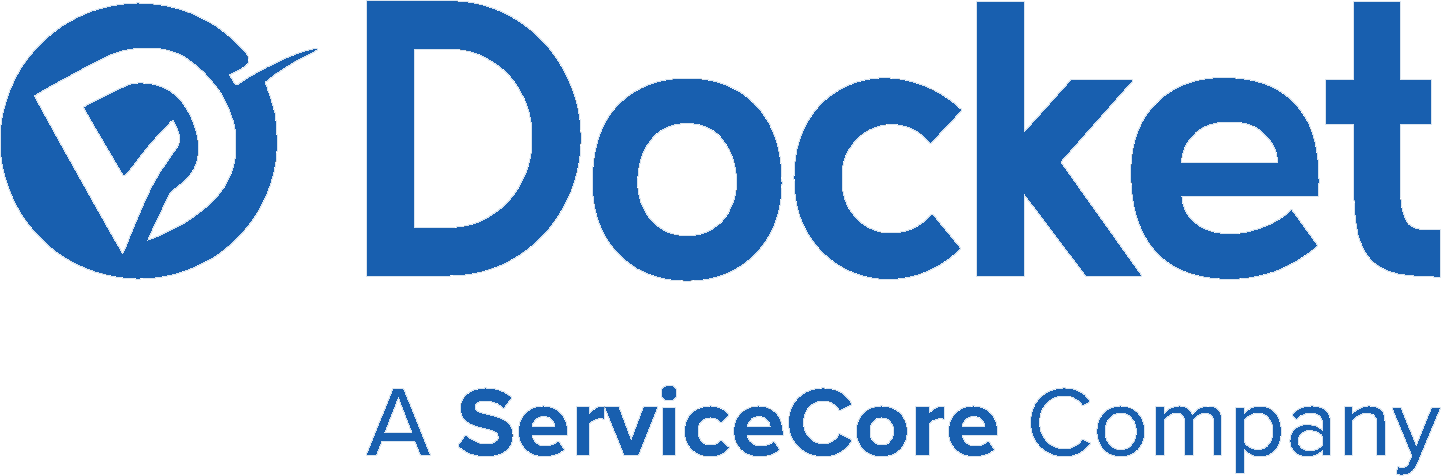This document is a step-by-step guide to demonstrate how to create an invoice in the Docket App. If you still have questions or need additional support, please contact us via live chat at https://www.yourdocket.com/
3-Ways to Add An Invoice in Docket App #
Option 1: Through Schedule Page #
Step 1: Open up your Docket Mobile App to the Schedule and click the green + on the bottom right

Step 2: Click Add Invoice
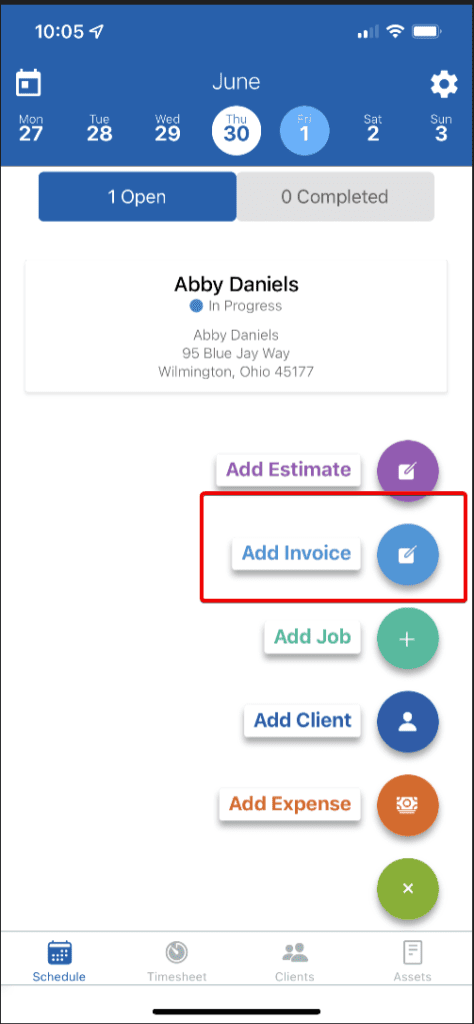
Step 3: Search the clients name that needs invoiced and click Save
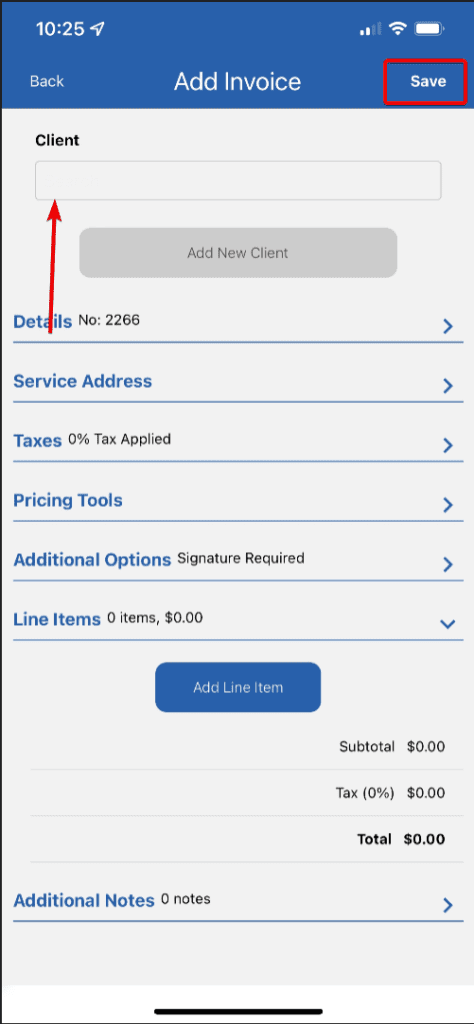
Option 2: Through Client Page #
Step 1: Click Clients
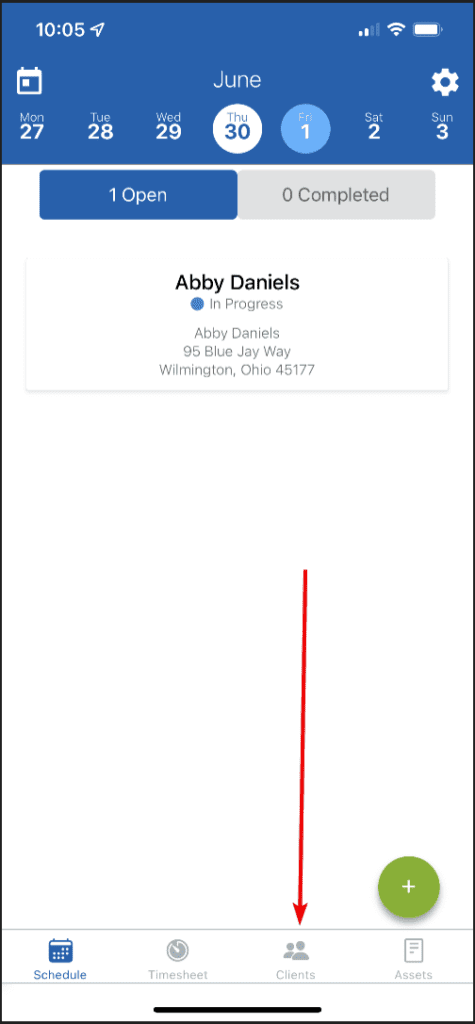
Step 2: Search for the client and click to open their account and click More
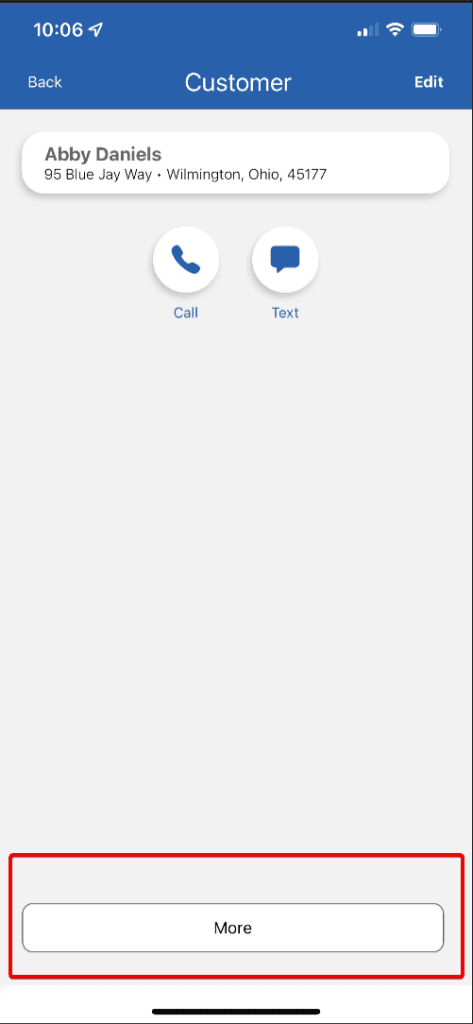
Step 3: From the options, select Invoice
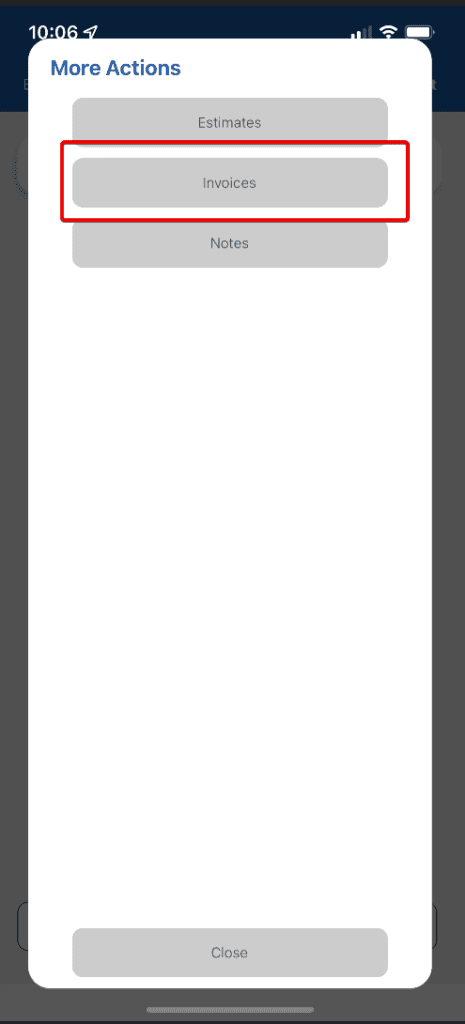
Step 4: To add an invoice, click the +
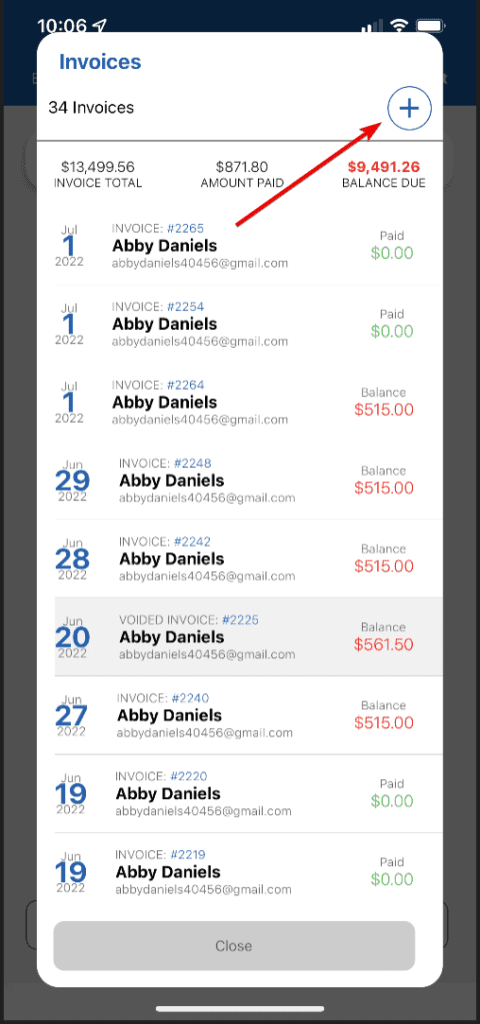
Step 5: Adjust the line items and click Save
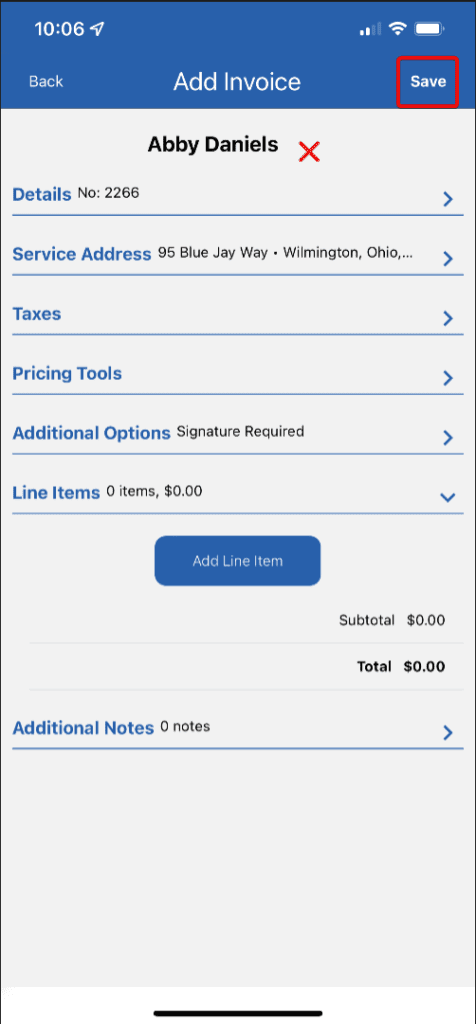
Option 3: Through Open Task/Job #
Step 1: From the schedule screen, click the task/job that is listed for the day
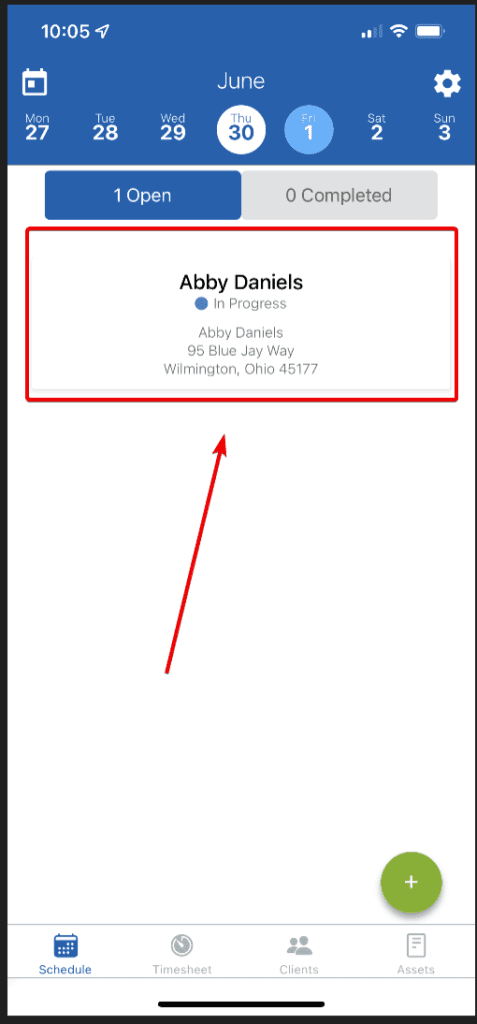
Step 2: Click More at the bottom of the screen
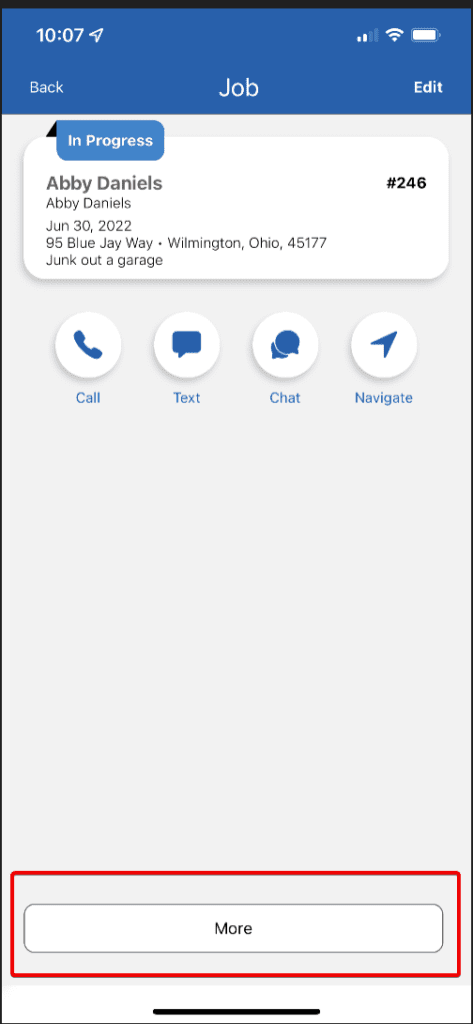
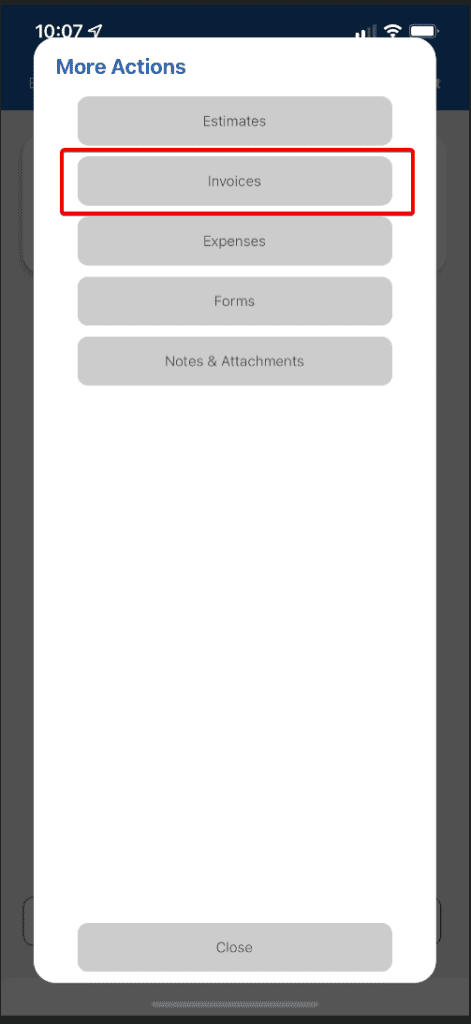
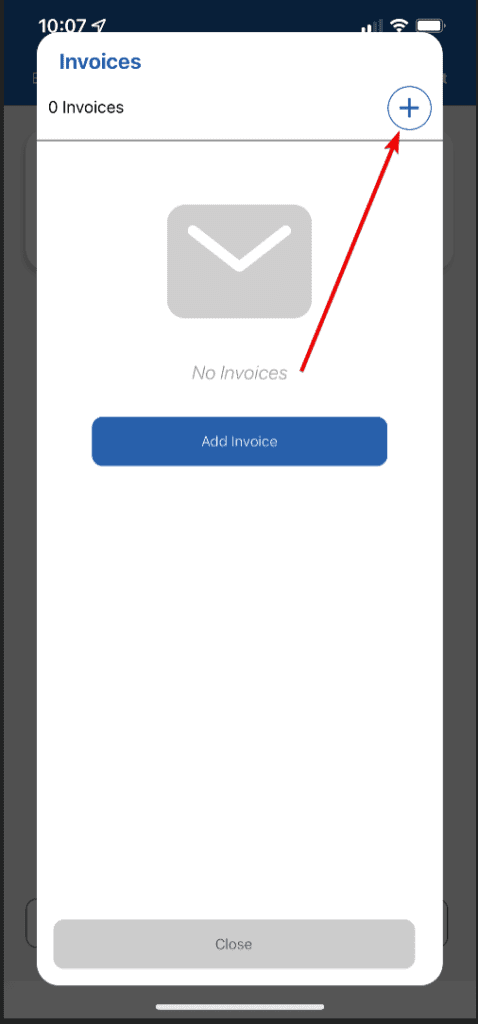
Step 5: Edit the line item and invoice details and click Save

VIDEO: 3-Ways to Add An Invoice in Docket App #
Thank you for taking the time to learn how to create invoices in the mobile app! We value your time and appreciate you taking a moment to review the steps with us. We know there is a lot to learn so we hope these documents provide you with an peace of mind and a user-friendly way to train your employees and freshen up on the processes. If you come across a better way to complete these tasks, we are always open for feedback!