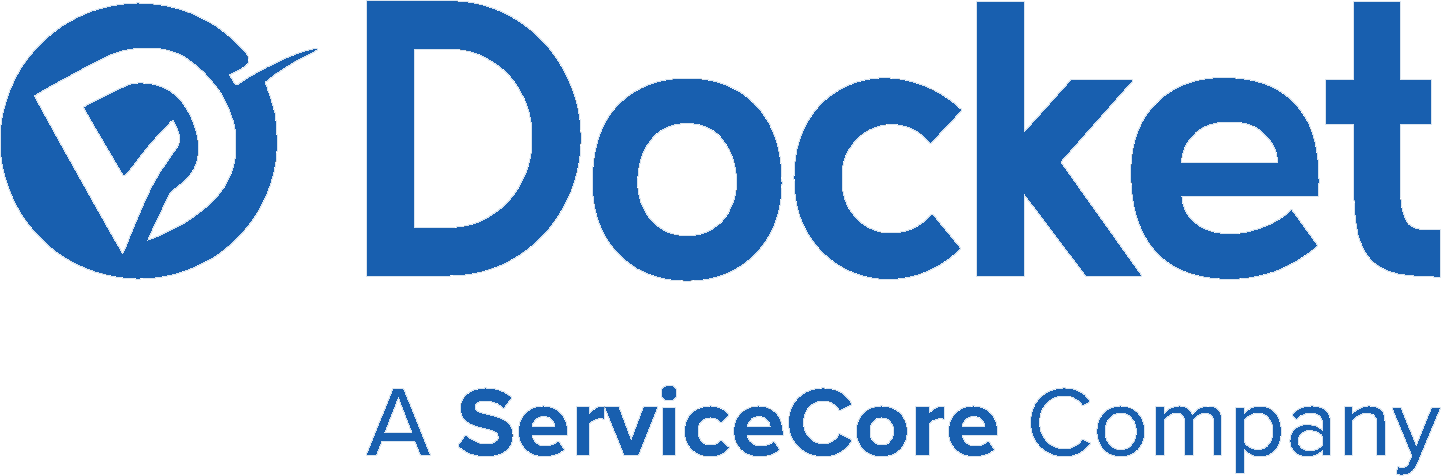This document is a step-by-step guide to demonstrate how to integrate Samsara with Docket. If you still have questions or need additional support, please contact us via live chat at https://www.yourdocket.com/
Step 1: Start on your Docket Account tab in the side bar.
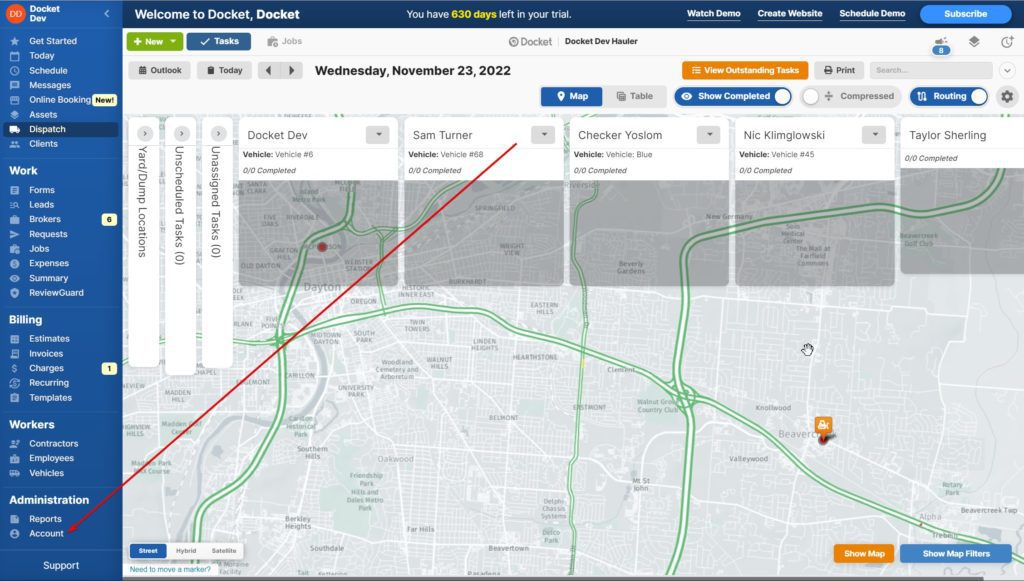
Step 2: Click Settings + Integrations. Find the Samsara card and press Enter API Key.
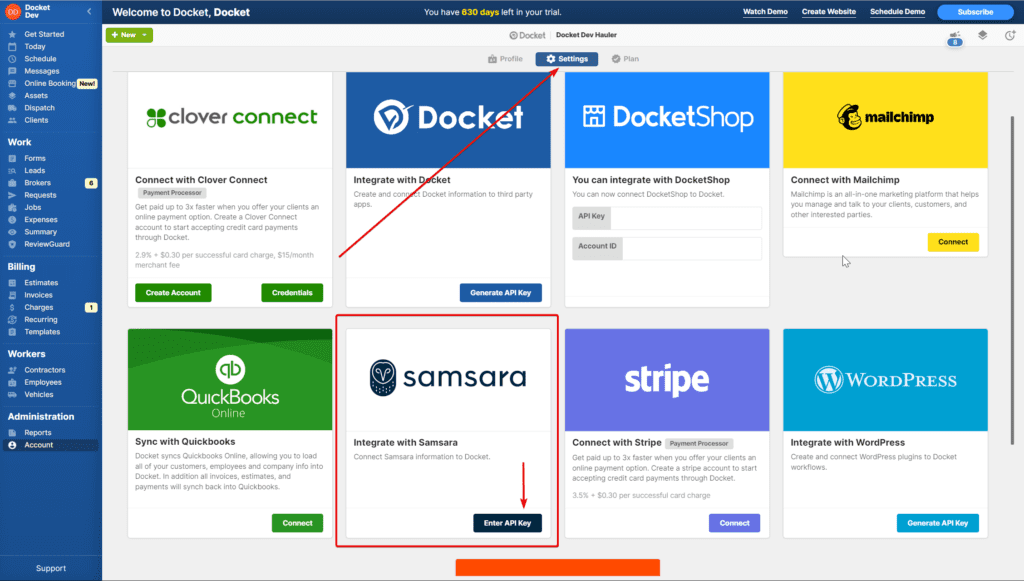
Step 3: Once you have entered the Samsara API Key to connect the accounts. You will need to add your vehicles in. Click Vehicles in the side bar to add those in.
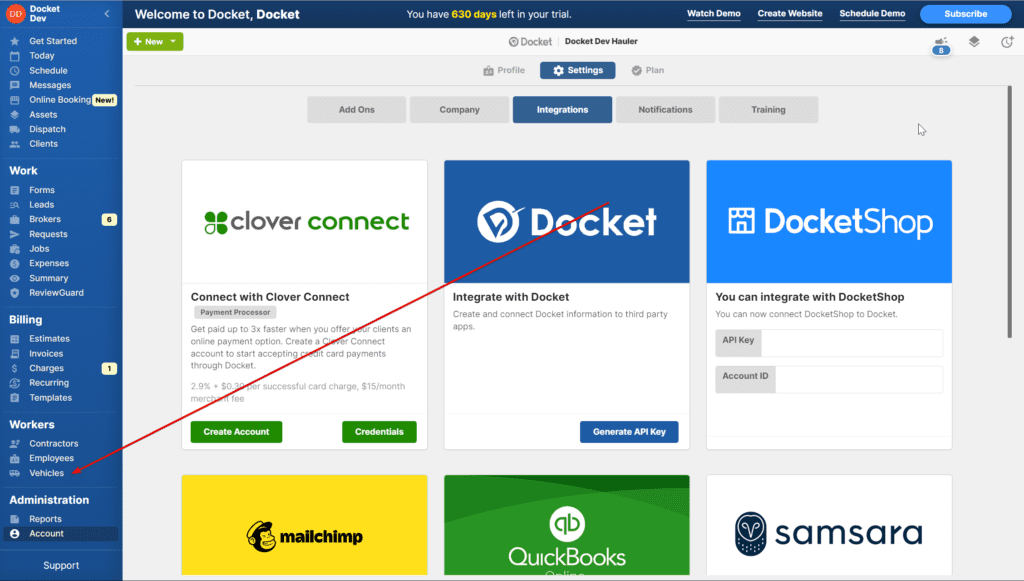
Step 4: Click +New, fill out the vehicle information, and add in the Samsara Device Name to the vehicle. The name must match exactly what is in Samsara.
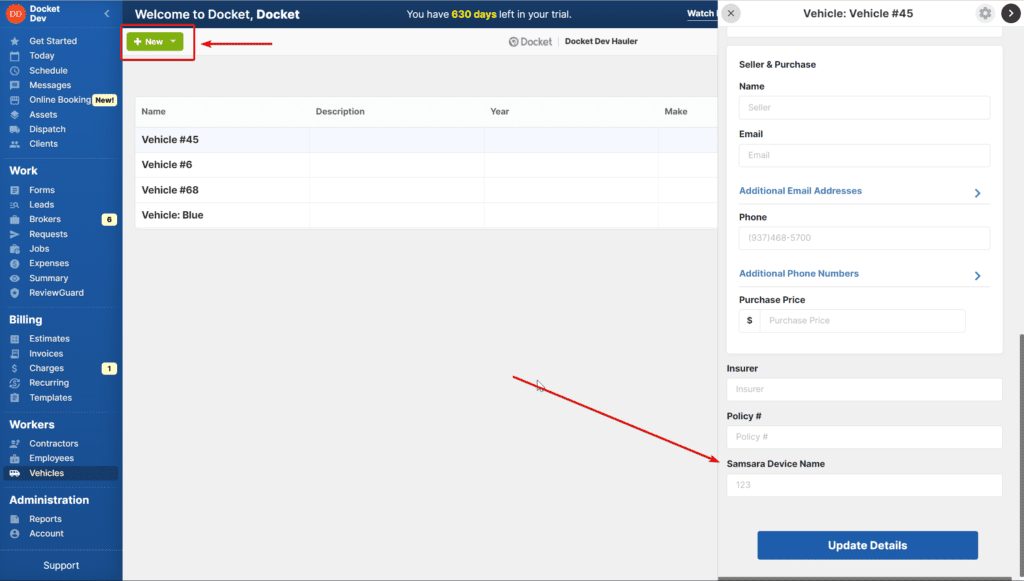
Step 5: Once the Samsara Device Name has been added to the vehicle, head to the dispatch screen to assign the vehicle to a driver.

Thank you for taking the time to learn how to integrate Samsara with Docket! We value your time and appreciate you taking a moment to review the steps with us. We know there is a lot to learn so we hope these documents provide you with an peace of mind and a user-friendly way to train your employees and freshen up on the processes. If you come across a better way to complete these tasks, we are always open for feedback!