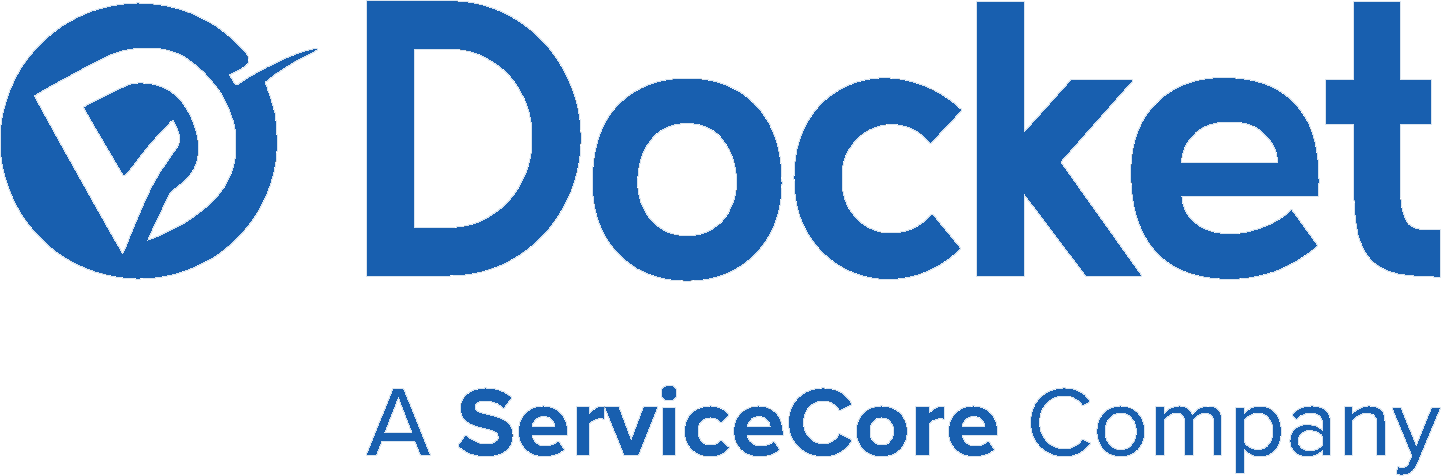This document is a step-by-step guide to demonstrate how to browse, manage, and update your Docket subscription. There is a link to the video tutorial at the bottom of the page. If you still have questions or need additional support, please contact us via live chat at https://www.yourdocket.com/
Step 1: Start on your Account tab in the side bar.
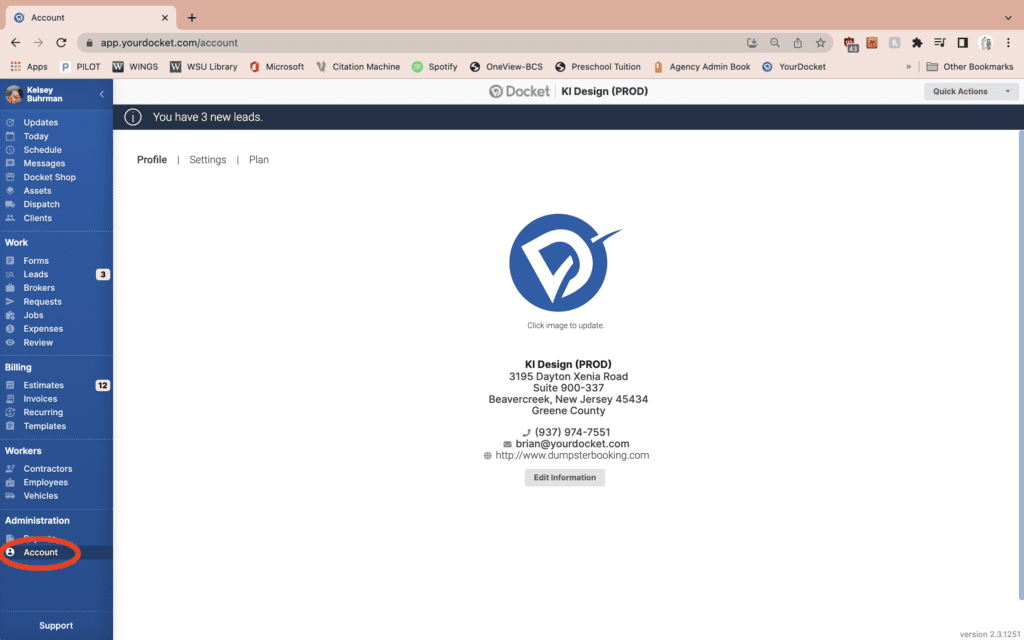
Step 2: Select Plan
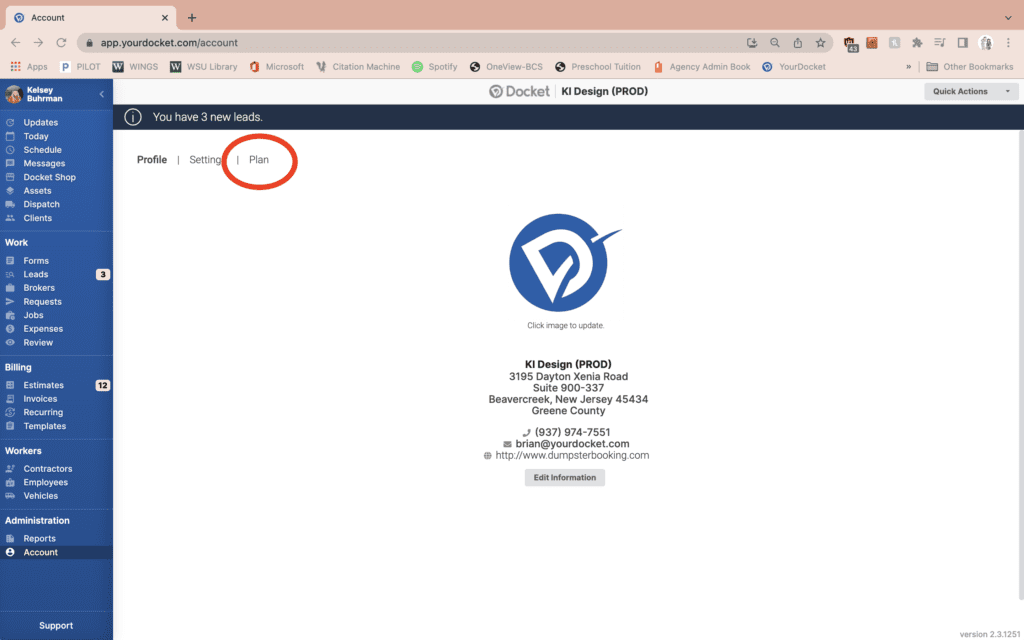
Step 3: Select Subscription
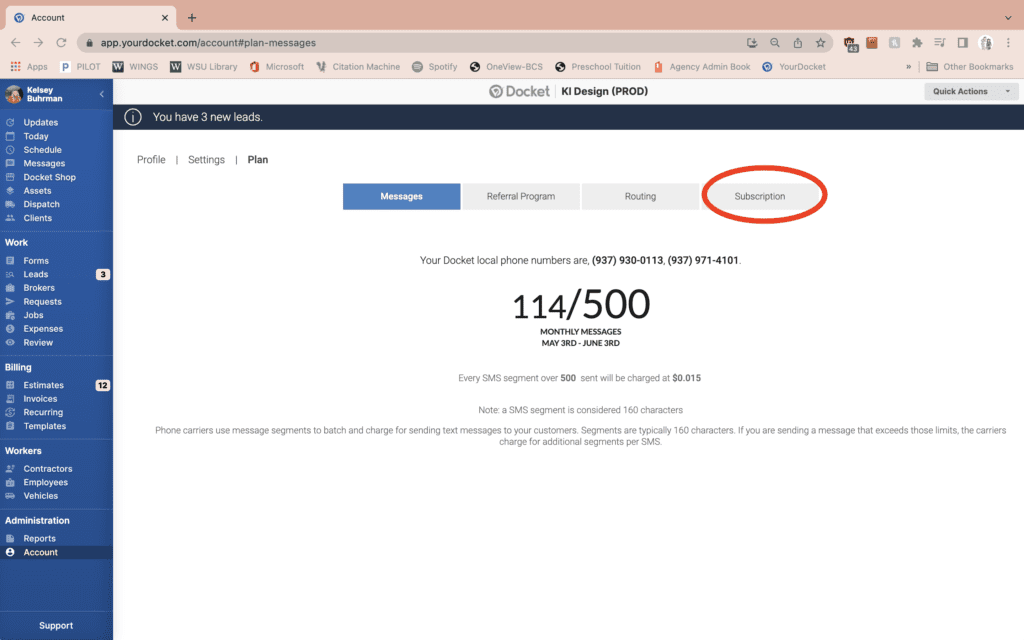
Step 4: Select View Your Billing
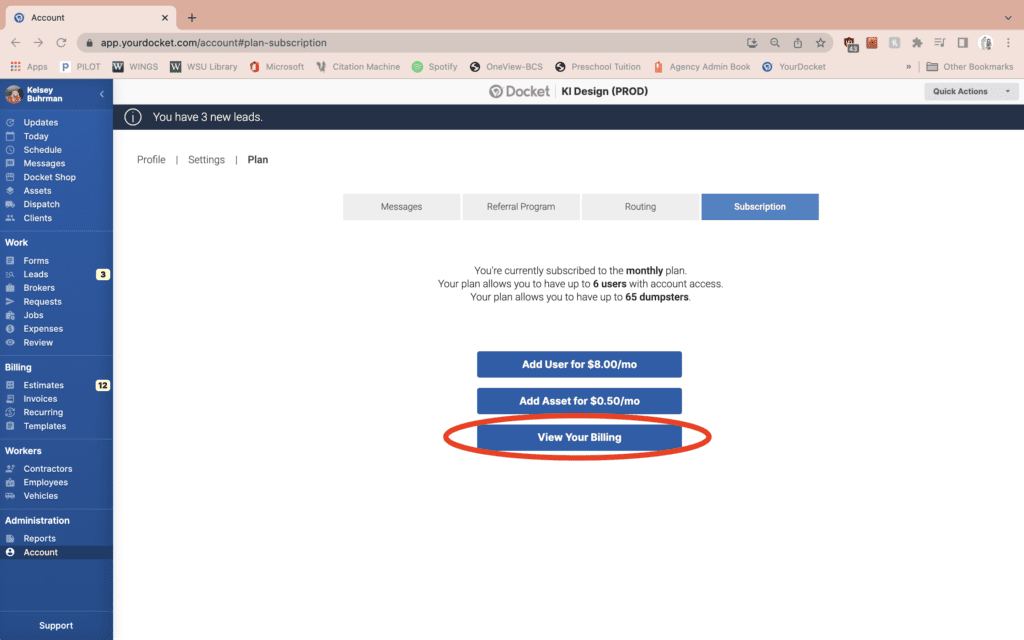
Step 5: This page will show you your monthly subscription, invoice history, and card on file all in one place.
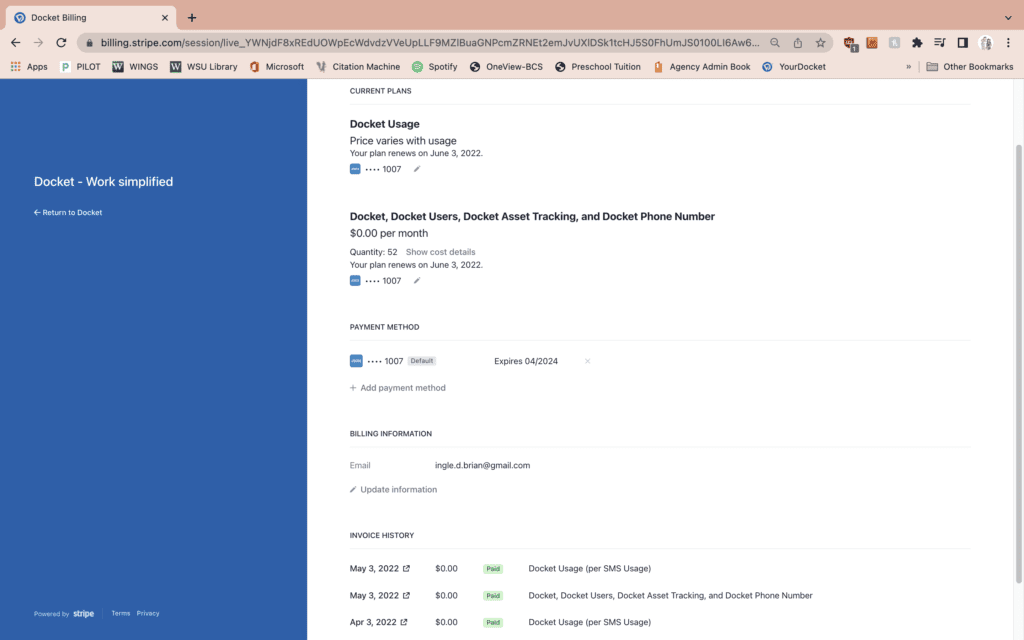
Video: Managing your Docket Subscription #
Thank you for taking the time to learn how to access and manage your Docket subscription! We value your time and appreciate you taking a moment to review the steps with us. We know there is a lot to learn so we hope these documents provide you with an peace of mind and a user-friendly way to train your employees and freshen up on the processes. If you come across a better way to complete these tasks, we are always open for feedback!